I’ve recently started working on a project where I have to run multiple terminal based tools/watchers simultaneously, and starting up multiple tabs or panes in multiple directories just for development can get a bit cumbersome.
That made me wonder, is there a way to automate iTerm2 and start multiple sessions with one command? Ideally, all the necessary app sessions would take up only 1 tab. Turns out it’s quite easy using the iTerm Python API and iTerm panes.
How to start multiple terminal panes with one command
Step 1 - Create a new iTerm2 Script
Go to Menubar -> Scripts -> Manage -> New Python Script, select “Basic” and then “Simple”.
Step 2 - Edit and paste the following script:
#!/usr/bin/env python3.7
import iterm2
# The commands to run
cmd_top_left="cd /path/to/script && make runDatastore"
cmd_top_right="cd /path/to/script && make runPubSub"
cmd_bottom_right = "cd /path/to/script && npm run dev"
cmd_bottom_left = "cd /path/to/project2 && npm run dev"
async def main(connection):
app = await iterm2.async_get_app(connection)
window = app.current_terminal_window
if window is not None:
# Start a new tab
tab = await window.async_create_tab()
bottom_left = tab.current_session
# Split the tab into multiple panes
top_left = await bottom_left.async_split_pane(vertical=False, before=True)
top_right = await top_left.async_split_pane(vertical=True)
bottom_right = await bottom_left.async_split_pane(vertical=True)
# Run commands on each of the panes
await bottom_left.async_send_text(cmd_bottom_left + '\n')
await bottom_right.async_send_text(cmd_bottom_right + '\n')
await top_left.async_send_text(cmd_top_left + '\n')
await top_right.async_send_text(cmd_top_right + '\n')
else:
# You can view this message in the script console.
print("No current window")
iterm2.run_until_complete(main)You can use await {pane_name}.async_split_pane to split and create as many panes as you want in whatever arrangement you’d like. The code above creates 4 panes evenly split in a 2 by 2 square, like so:
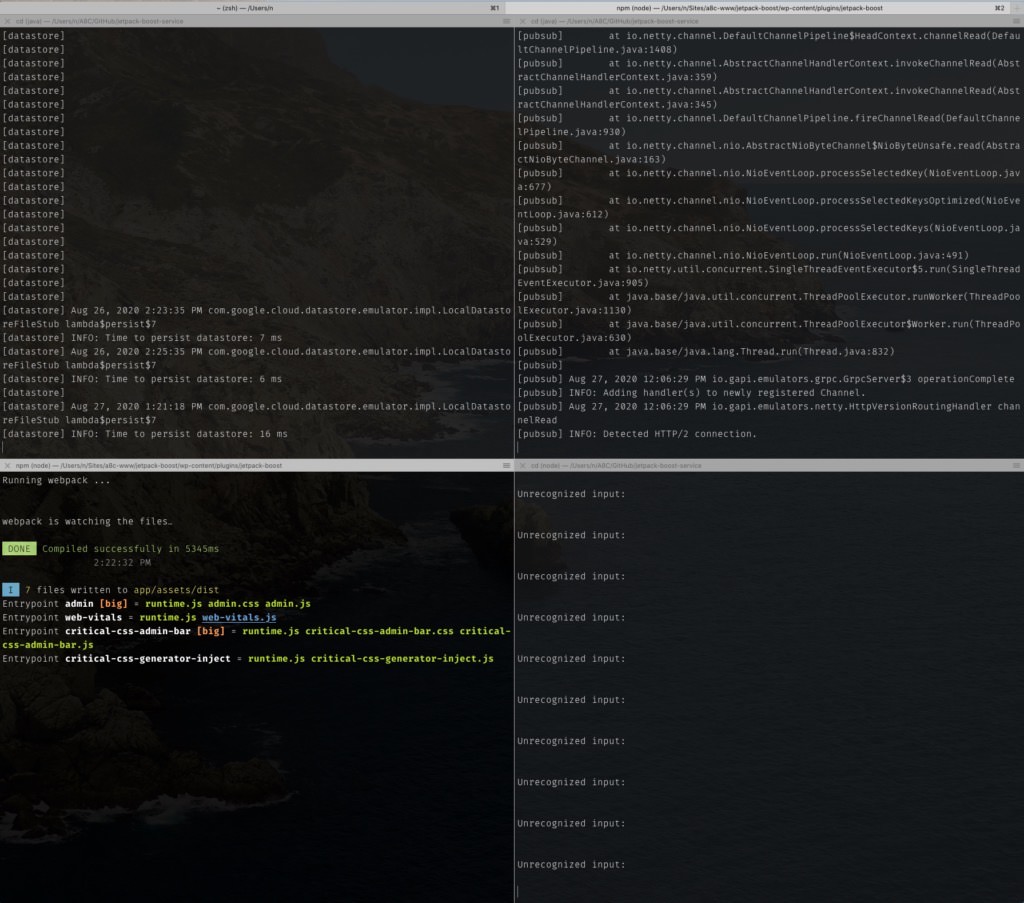
Step 3: Launch your script
You can either go to Menubar -> Scripts and select your newly created script, or - just do “cmd + shift + o” in iTerm2, search for your script and hit return.
That’s it. I hope this helps you manage your terminal windows better in the future! 😎